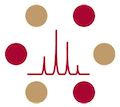iLab
We are using iLab, an online system to streamline the process of scheduling, ordering, and tracking for core analysis requests. All core users are invited to use the system, which requires a one-time registration as discussed below, using your SUNet credentials. Once you are registered, the system will enable you to place analysis requests, provide required approvals, check open access instrument status, and monitor progress.
This page includes instructions and screenshots to assist with the following common functions:
Click an item to jump to the corresponding instructions
- I. Registering for an account - Stanford researchers
- II. Registering for an account - Non-Stanford researchers
- III. Creating an analysis request
- IV. Who is my financial manager
- V. Requesting access to PTAs
- VI. Accepting lab members and assigning PTAs (for PIs and Financial/Lab Managers)
- VII. Managing roles, Setting budgets, Reviewing lab activity (for PIs and Financial/Lab Managers)
- VIII. Contacting iLab Support
I. To register for an account - On-campus researchers:
II. To register for an account - External Researchers:
III. To create an analysis request:
- Once your account has been approved, you will have access to the core.
- Navigate to the core page: Stanford University Mass Spectrometry Core iLab
- In the upper, right hand corner of the page, login using your SUNet (Stanford users) or iLab (external users) credentials.
- Click the Request Services tab and click on the Request Service button next to the project of interest. Work through the request.
- You will be asked to complete a form and provide payment information for your request before submitting the request to the core.
- Your request will be pending review by the core. The core will add charges and submit it back to you for approval if necessary. Make sure to watch for an email from iLab regarding your updated project.
IV. Who is my financial manager
When you log into iLab (sharedfacilities.stanford.edu), you should see the home screen. Click on “my labs” (on the left side of the screen) and choose the lab (if you have more than one). You should then see something like this.

V. For Finance and Lab Managers: To request access to a PTA:
- Log into iLab using SU Net ID.
- Click on 'my labs' under the 'Manage groups' heading in the left menu
- Click on the 'Membership Requests & PTAs' tab.
- Click on the blue "Request access to additional PTAs" header to toggle the section open (see screenshot below)
- Enter the PTA and click the "Request" button
- Once the request is submitted, the name of the PTA owner will be shown, and you can contact that person independently to explain the request.

Additional help
For any questions not addressed in the instructions, click on the “HELP” link in the upper right hand corner of the iLab site or contact ilab-support@agilent.com.
VI. For Lab Managers: To accept lab members and assign PTAs for their use:
See screenshot below
- Log into iLab using SU Net ID.
- Click on 'my labs' under the 'Manage groups' heading in the left menu (If you manage multiple labs, you will need to select the desired lab)
- Click on the 'Membership Requests & PTAs' tab.
- In the Membership Requests section, accept any pending users by clicking on the 'accept' button. (If you don't have any pending researcher access requests this will be empty)
- In the 'Manage PTAs' section, assign PTA(s) to the (new) lab member(s). The line will flash green when a new selection is saved.
- The lab member can now navigate the system and request equipment use/services from cores.

VII. For PIs and Lab Managers: Other functions
After logging in to iLab using SU Net ID, and clicking on 'my labs' under the 'Manage groups' heading in the left menu --
- Manage contacts and financial approvers - Click on the 'Members' tab to revise who is set as an active contact for PTA and financial approvals (indicated by green $ icon to the right of their name). Click pencil icon to revise a membership settings; check the option for 'Core financial contact', then click 'save' to update membership. Note: only 'Manger' or 'PI' roles can be set as active contacts.
- Manage budgets - Click on the Budgets" tab to set trackable budgets for users, cores, or system-wide use by clicking on the add a new budget button, setting your parameters, and clicking the save icon.
- View lab activity - Click on the 'view requests' link in your left menu to oversee all service request activity by your lab members.
Additional help
For detailed instructions on these processes and other functions, please see the Dean of Research training page iLab for Stanford Administrators
VIII. Contact iLab support
Stanford-specific email support: ilab-support@lists.stanford.edu (goes to both Stanford and iLab personnel)
The iLab support team is available Monday through Friday, 5:30 am - 5:30 pm Pacific time
Email: ilab-support@agilent.com